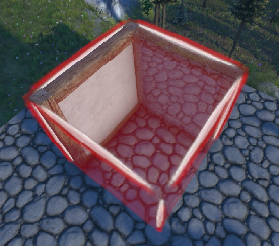Building: Difference between revisions
CptTwinkie (talk | contribs) |
CptTwinkie (talk | contribs) mNo edit summary |
||
| Line 14: | Line 14: | ||
You can see the semi-transparent wall about to be placed to the right of the built wall on the left in this picture. | You can see the semi-transparent wall about to be placed to the right of the built wall on the left in this picture. | ||
== | ==Block Groups== | ||
The | The most asked question is what is the purpose of the + symbol in the top right of some blocks? | ||
[[File:BlockGroup.png]] | |||
[[File: | |||
This is a Block Group. All you need to do to use block groups is scroll your mouse wheel to switch between all of the different blocks in the group when you have the group equipped. Some blocks such as the timber simply change the size. Other blocks changes the type of block. See [[:Category:Block Groups]] for a list of all block groups in the game. | |||
==Dynamic vs Static Building== | ==Dynamic vs Static Building== | ||
Static blocks are placed in the ground and do not move. Other blocks attached to static blocks are also static unless they lose their connection to the ground. Dynamic blocks are placed above the ground and can move freely. Other blocks attached to dynamic blocks may also be dynamic unless they are somehow also placed in the ground or attached to a static grid. That may seem unlikely but it can happen that you place a block on a cart and it also attaches to the floor of your castle. | |||
When placing blocks they will usually be constrained to a local grid. This grid is defined by blocks placed nearby. When you are placing blocks they will use the last blocks that you aimed at as the reference grid and they will align with it so long as you are looking at the ground or the other blocks. If you are aiming at the air then the block will rotate freely, not aligning with the grid. | |||
When pasting a blueprint, it can be attached to other blocks (barring collisions), pasted statically in the ground, or pasted dynamically above the ground. When rotating a blueprint above the ground you can select if it will rotate freely or rotate according to grid alignment by pressing J. | |||
[[Category:Building]] | [[Category:Building]] | ||
Revision as of 04:15, 20 September 2017
Within Medieval Engineers, building is one of the largest aspects of the game. Allowing players to construct unique and amazing structures. The Game Controls along with the Building Controls specificity will help in completing any build.
First is to understand the basic controls and how the more complex blocks function within the game.
So first for the controls, the "G" menu gives access to most blocks or the rest can be found inside the crafting table. There is also the "Ctrl + Scroll Wheel" to move objects further and closer to your self. These controls are truly the most commonly used when normally building structures.
Compound Building
This can be activated by pressing "Z" to toggle Compound Building on/off. This allows the ability to build more than one object in the same grid position. You are not allowed to compound build with all blocks but there are quite a few that will compound together. For example, two walls can be combined to make a corner:
You can see the semi-transparent wall about to be placed to the right of the built wall on the left in this picture.
Block Groups
The most asked question is what is the purpose of the + symbol in the top right of some blocks?
This is a Block Group. All you need to do to use block groups is scroll your mouse wheel to switch between all of the different blocks in the group when you have the group equipped. Some blocks such as the timber simply change the size. Other blocks changes the type of block. See Category:Block Groups for a list of all block groups in the game.
Dynamic vs Static Building
Static blocks are placed in the ground and do not move. Other blocks attached to static blocks are also static unless they lose their connection to the ground. Dynamic blocks are placed above the ground and can move freely. Other blocks attached to dynamic blocks may also be dynamic unless they are somehow also placed in the ground or attached to a static grid. That may seem unlikely but it can happen that you place a block on a cart and it also attaches to the floor of your castle.
When placing blocks they will usually be constrained to a local grid. This grid is defined by blocks placed nearby. When you are placing blocks they will use the last blocks that you aimed at as the reference grid and they will align with it so long as you are looking at the ground or the other blocks. If you are aiming at the air then the block will rotate freely, not aligning with the grid.
When pasting a blueprint, it can be attached to other blocks (barring collisions), pasted statically in the ground, or pasted dynamically above the ground. When rotating a blueprint above the ground you can select if it will rotate freely or rotate according to grid alignment by pressing J.