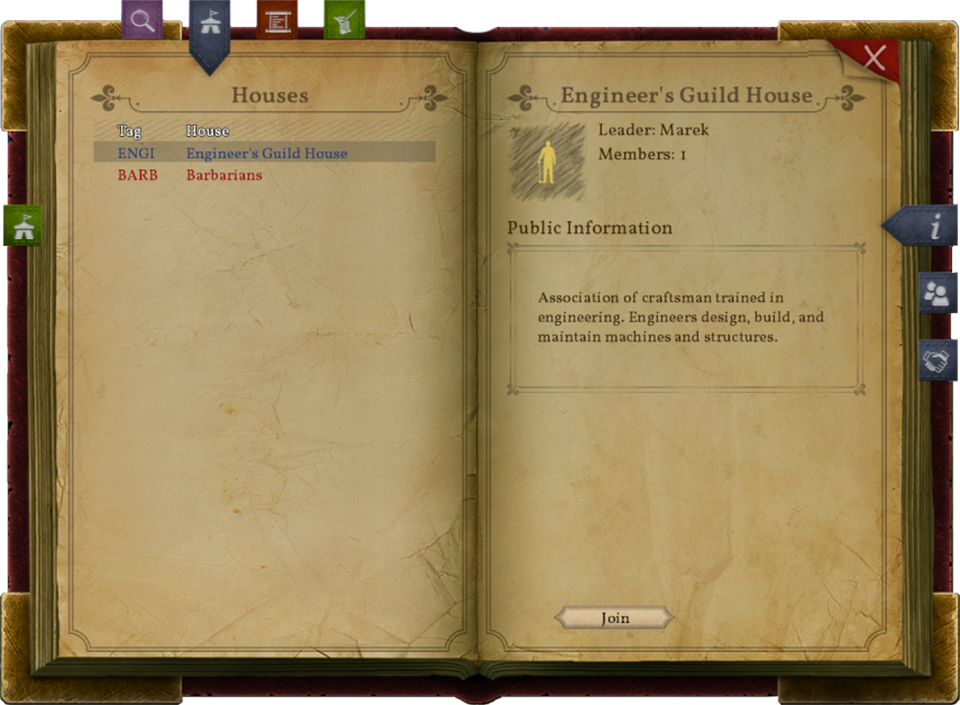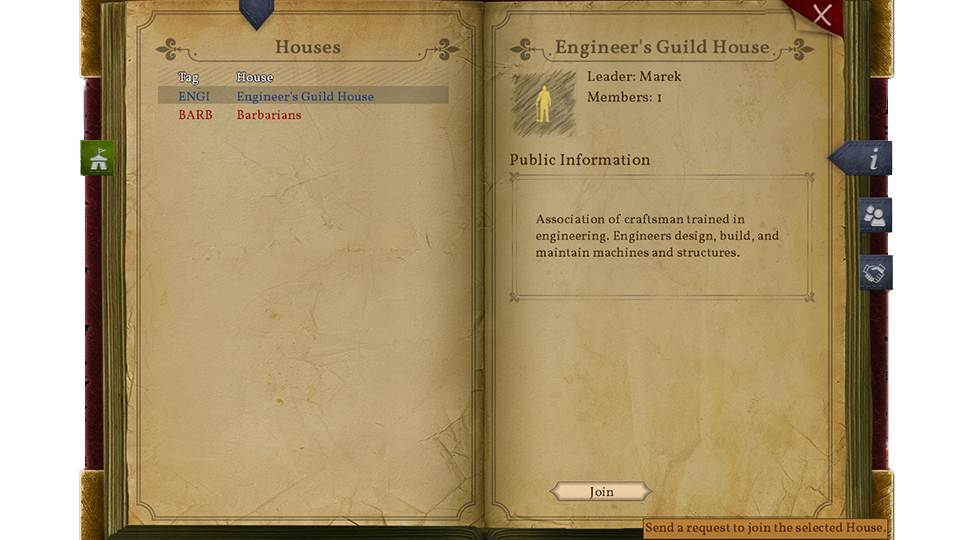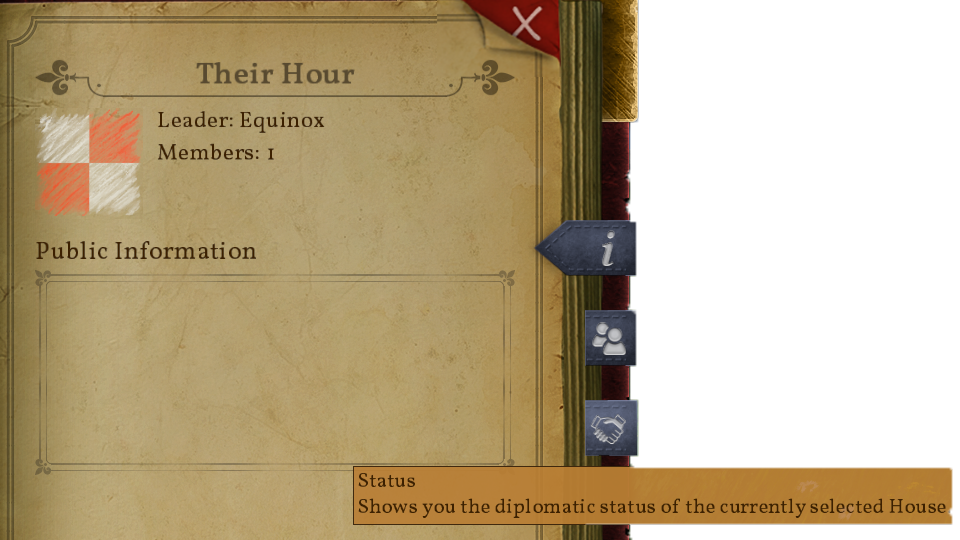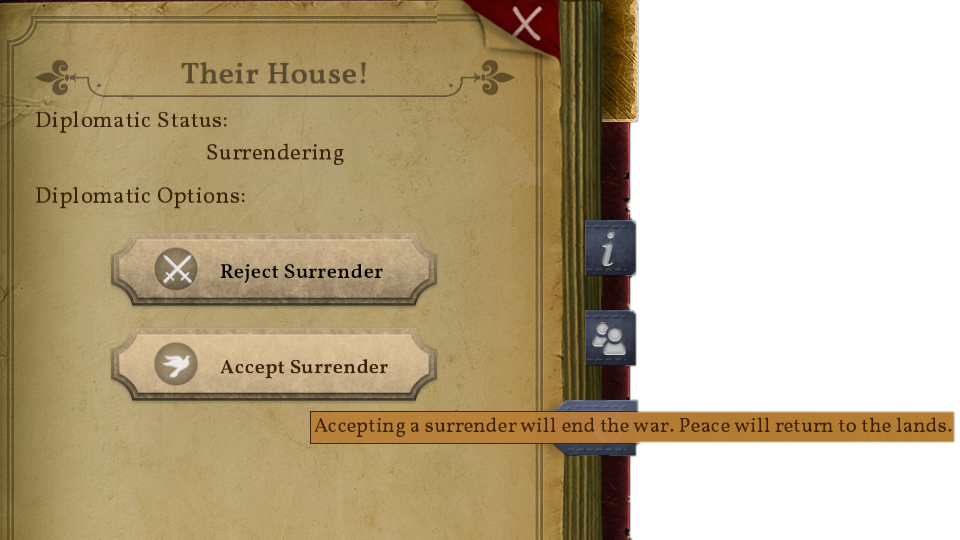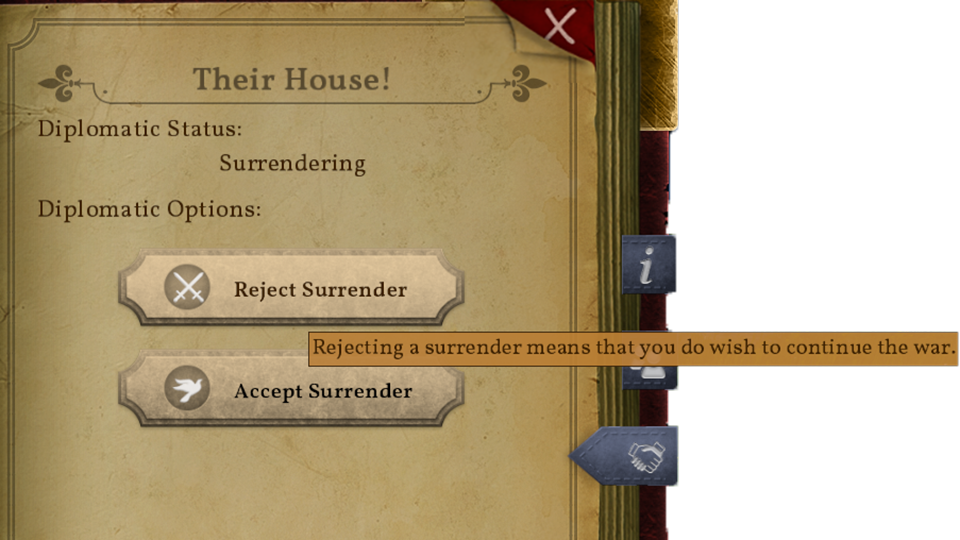House Configuration: Difference between revisions
CptTwinkie (talk | contribs) mNo edit summary |
CptTwinkie (talk | contribs) mNo edit summary |
||
| Line 2: | Line 2: | ||
{{Thumbnail|House_01Main.png}} | {{Thumbnail|House_01Main.png}} | ||
Houses in Medieval Engineers serve in the role of factions or teams. This joins multiple players together in a way that allows them to share permissions and identifies them in various ways in the game such as in | Houses in Medieval Engineers serve in the role of factions or teams. This joins multiple players together in a way that allows them to share permissions and identifies them in various ways in the game such as in [[Chat]], the [[Banner Workstation]] and when using the [[World Map And Fast Travel]]. There are also diplomacy options for multiple factions. They can relate to each other as ally, neutral, or enemy. The House Configuration can be accessed in-game by pressing {{Key|h}}. | ||
This How-To page was originally written by [[User:CptTwinkie|~CptTwinkie]] with help from Equinox and Dan2D3D. It will be helpful to note that the page was written from the perspective of CptTwinkie. Equinox and Dan2D3D moved between houses for purposes of demonstration. Used in much of the How-To are two houses called "Our House!" and "Their House". Our House! represents your own house and, in the How-To, it is owned by CptTwinkie. Their house represents any house other then your own house for the purposes of diplomacy and administration. | |||
==Joining a House== | ==Joining a House== | ||
[[File:House_02Join_1choose.png]] | Joining a house depends on the settings of the house. It's not too difficult but may require a couple of steps. | ||
[[File:House_02Join_2Confirm.png|480px]] | |||
[[File: | First, open the House Configuration and choose a house to join. Click on the house and then the join button. | ||
[[File:House_02Join_1choose.png]] | |||
There are three things that might happen | |||
*;The house doesn't accept new members: You won't be able to apply to join the house. You will have to convince the house master to enable member applications before you can join. | |||
*;The house requires approval for new members: Members of the house will be notified that a new member wants to join the house. It is up to the members of the house with permission to approve member applications to approve or deny your request. | |||
*;The house automatically accepts new members: You instantly become a member of the house. | |||
If you send a member applications (default) you will see this notification: | |||
[[File:House_02Join_2Confirm.png|480px]] | |||
If the house doesn't accept members or your request is denied you will get this notification: | |||
[[File:House_02Join_3BFail.png|480px|frameless]] | |||
If you are accepted or automatically accepted you will get this notification: | |||
[[File:House_02Join_3AComplete.png|480px|frameless]] | |||
<small>Note: In this case, the house I applied to was the Engineer's Guild House</small> | |||
Revision as of 10:03, 30 April 2018
 This article is a draft. You can help Medieval Engineers Wiki by completing it. Click to edit this page
This article is a draft. You can help Medieval Engineers Wiki by completing it. Click to edit this page
Houses in Medieval Engineers serve in the role of factions or teams. This joins multiple players together in a way that allows them to share permissions and identifies them in various ways in the game such as in Chat, the Banner Workstation and when using the World Map And Fast Travel. There are also diplomacy options for multiple factions. They can relate to each other as ally, neutral, or enemy. The House Configuration can be accessed in-game by pressing ![]() .
.
This How-To page was originally written by ~CptTwinkie with help from Equinox and Dan2D3D. It will be helpful to note that the page was written from the perspective of CptTwinkie. Equinox and Dan2D3D moved between houses for purposes of demonstration. Used in much of the How-To are two houses called "Our House!" and "Their House". Our House! represents your own house and, in the How-To, it is owned by CptTwinkie. Their house represents any house other then your own house for the purposes of diplomacy and administration.
Joining a House
Joining a house depends on the settings of the house. It's not too difficult but may require a couple of steps.
First, open the House Configuration and choose a house to join. Click on the house and then the join button.
There are three things that might happen
- The house doesn't accept new members
- You won't be able to apply to join the house. You will have to convince the house master to enable member applications before you can join.
- The house requires approval for new members
- Members of the house will be notified that a new member wants to join the house. It is up to the members of the house with permission to approve member applications to approve or deny your request.
- The house automatically accepts new members
- You instantly become a member of the house.
If you send a member applications (default) you will see this notification:
File:House 02Join 2Confirm.png
If the house doesn't accept members or your request is denied you will get this notification:
If you are accepted or automatically accepted you will get this notification:
File:House 02Join 3AComplete.png
Note: In this case, the house I applied to was the Engineer's Guild House
Creating a House
File:House 03Create 1SelectOwnHouse.png
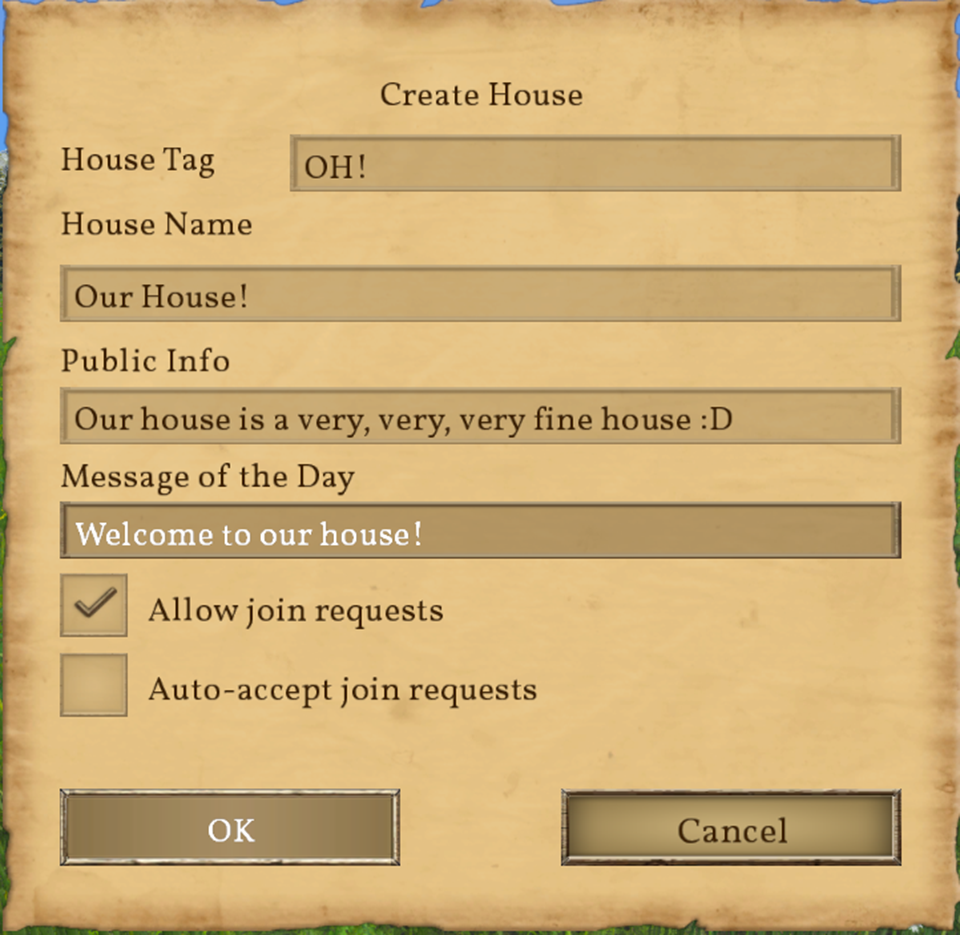
File:House 03Create 3complete.png
Accepting Members
File:House 04AcceptingMemberApplications 1NewApplicant.png
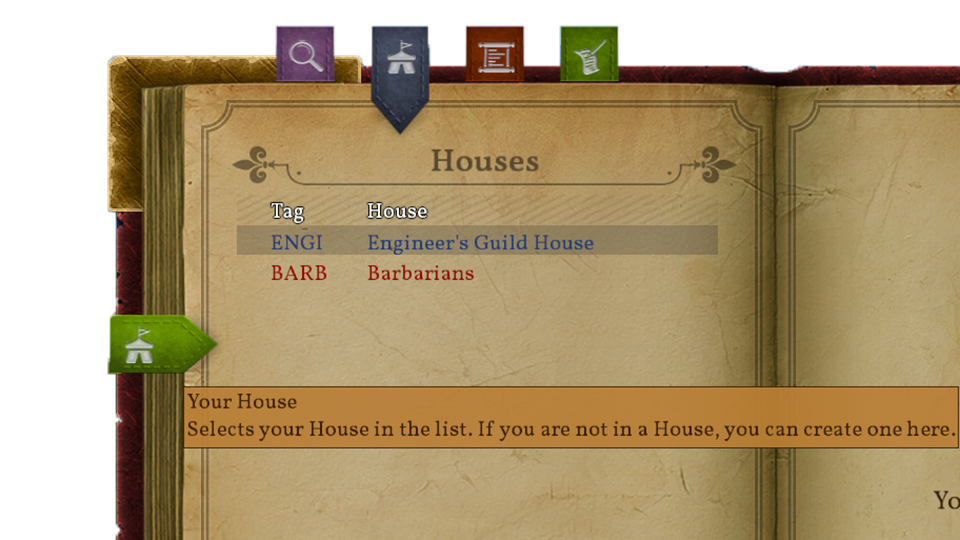
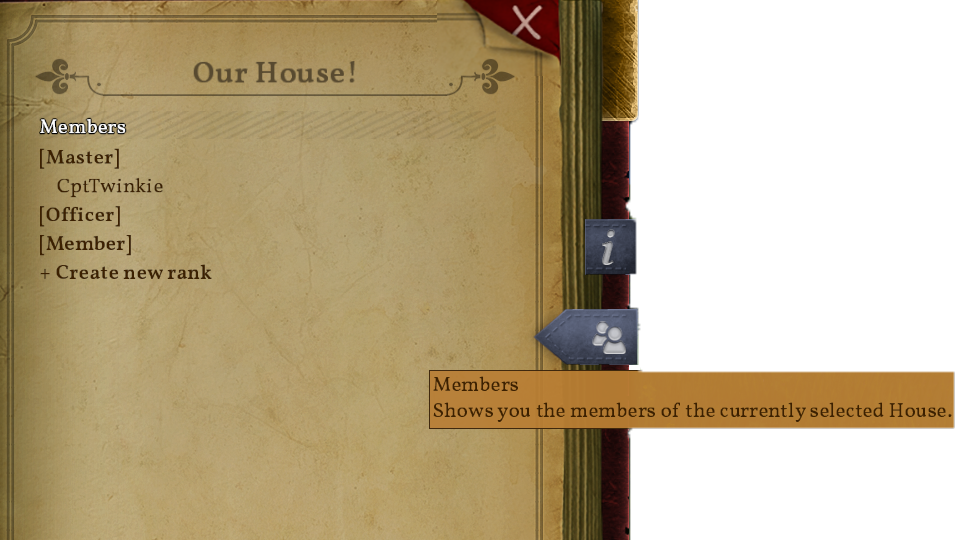
File:House 04AcceptingMemberApplications 4SelectApplicant.png
File:House 04AcceptingMemberApplications 5ApproveOrDeny.png
File:House 04AcceptingMemberApplications 6Confirm.png
File:House 04AcceptingMemberApplications 7Complete.png
House Diplomacy
Creating an Alliance
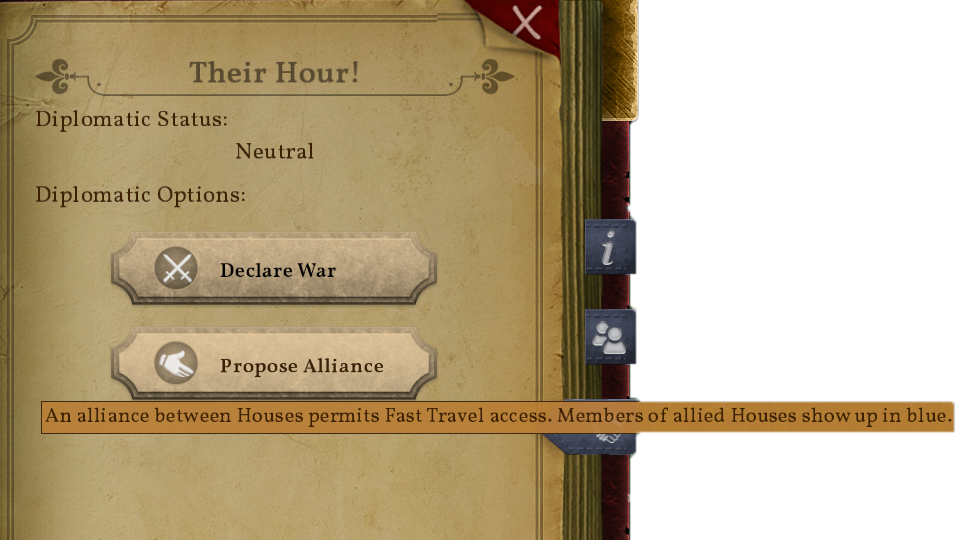
File:House 05CreateAlliance 3Confirm.png
File:House 05CreateAlliance 4AllianceRequested.png
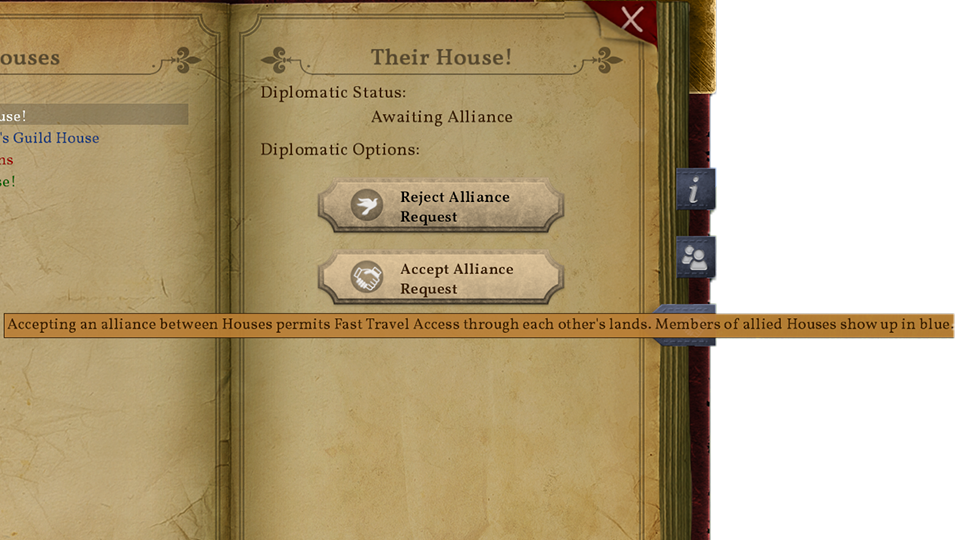
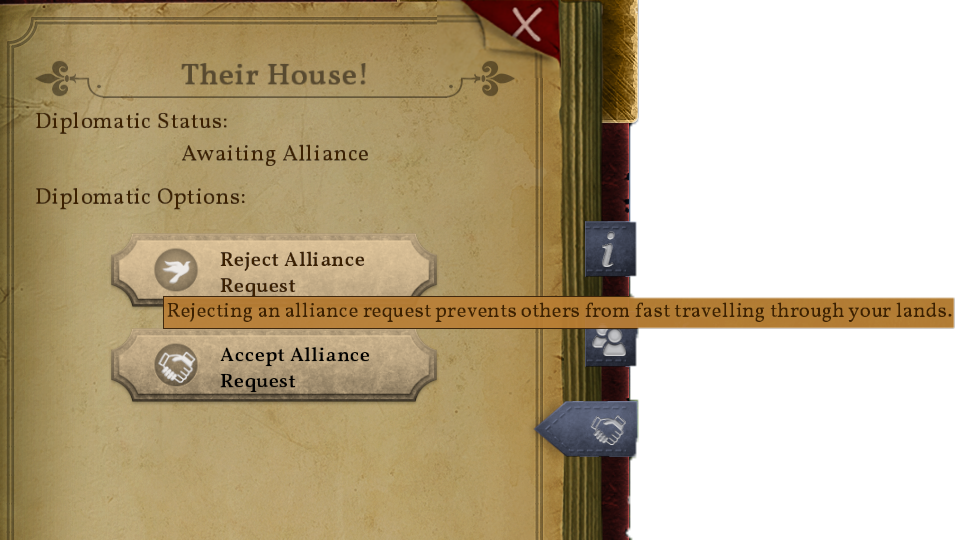
File:House 05CreateAlliance 6OtherHouseConfirm.png
File:House 05CreateAlliance 7OtherHouseComplete.png
File:House 05CreateAlliance 8Complete.png
Ending an Alliance
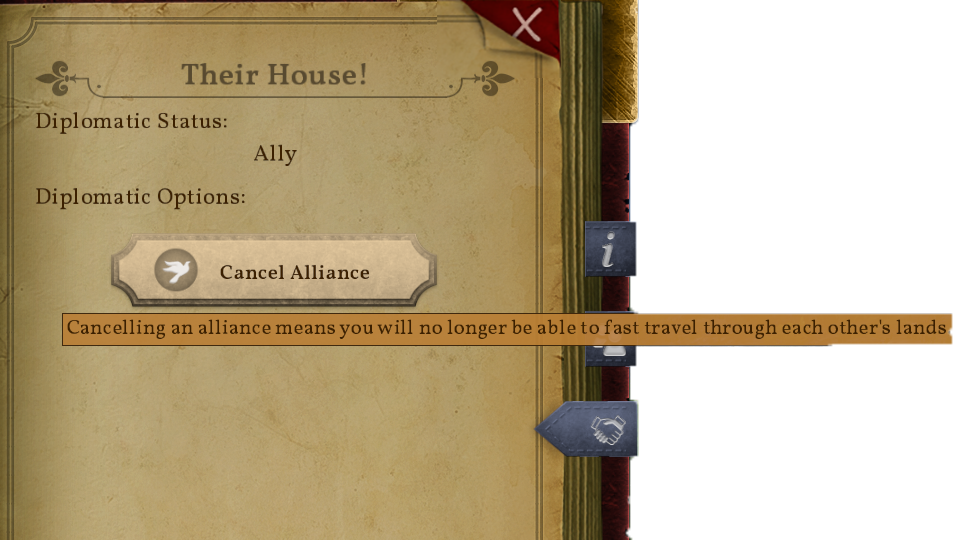
File:House 06EndAlliance 2Confirm.png
Starting a War
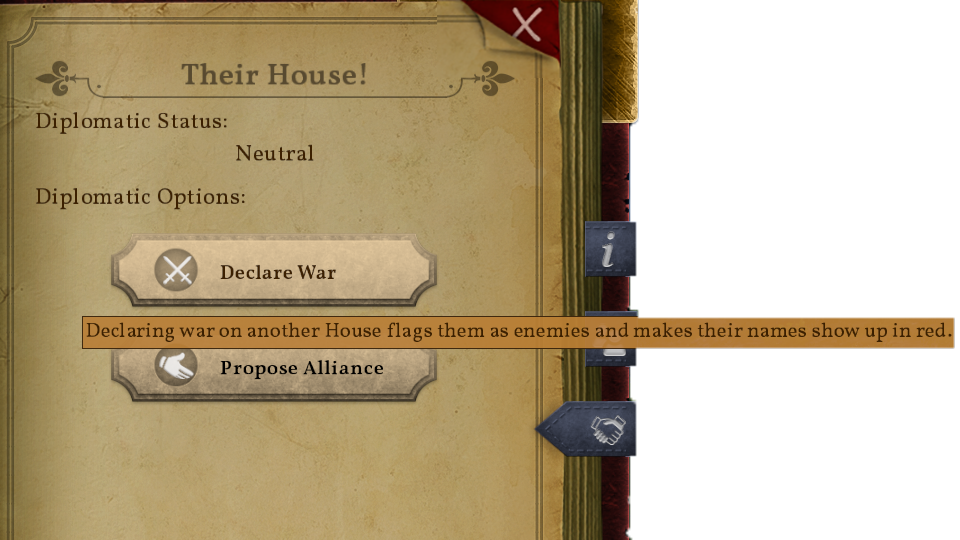
File:House 07CreateEnemy 2Confirm.png
File:House 07CreateEnemy 3Complete.png
Ending a War
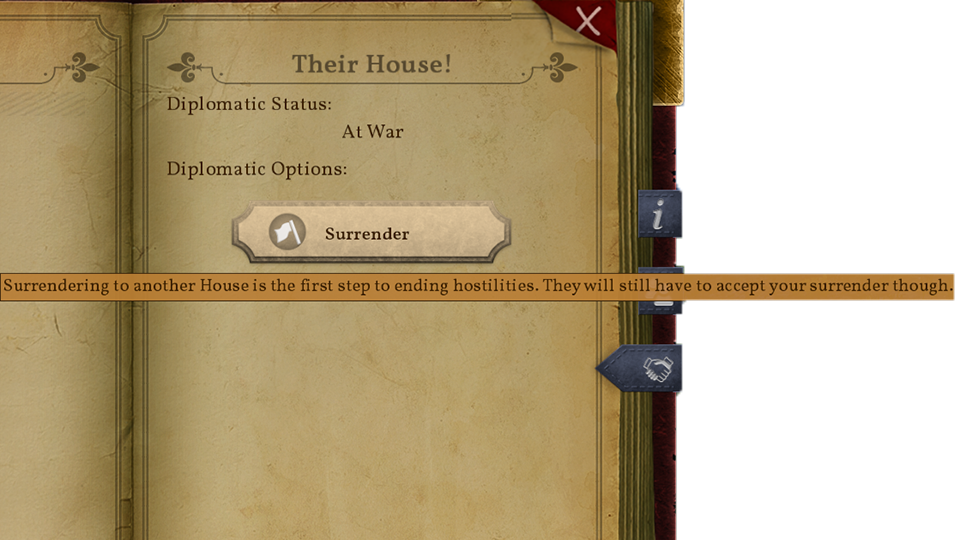
File:House 08EndWar 2Confirm.png
File:House 08EndWar 5SurrenderConfirmed.png
House Configuration
File:House 09EditHouse 1Edit.png
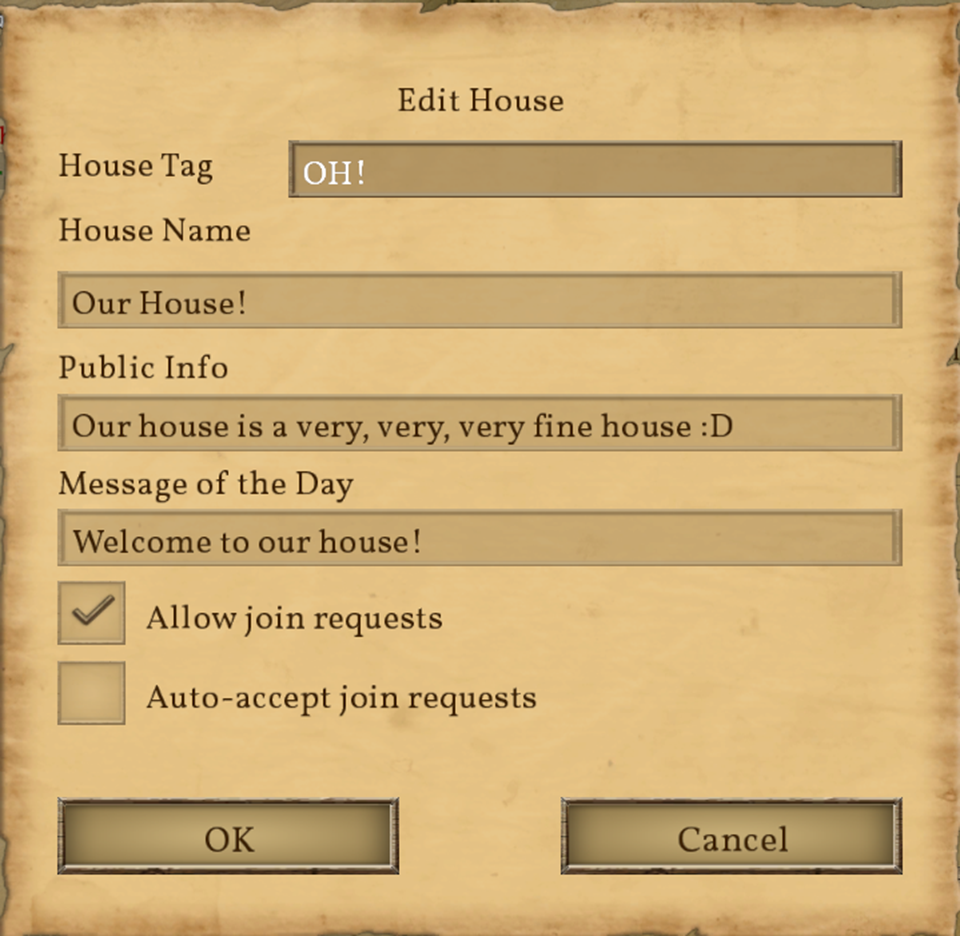
Ranks
Changing Ranks
File:House 10CreateOrEditRank 1ACreate.png
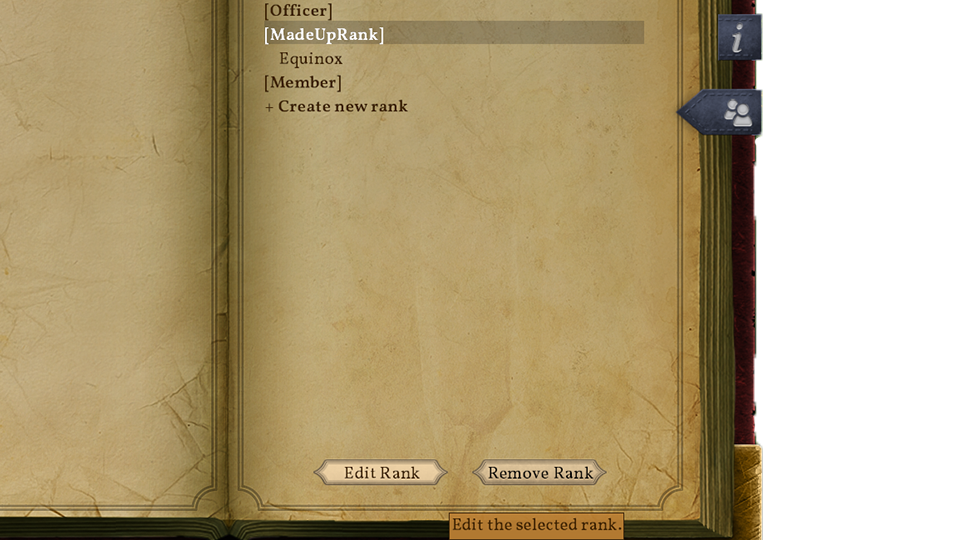
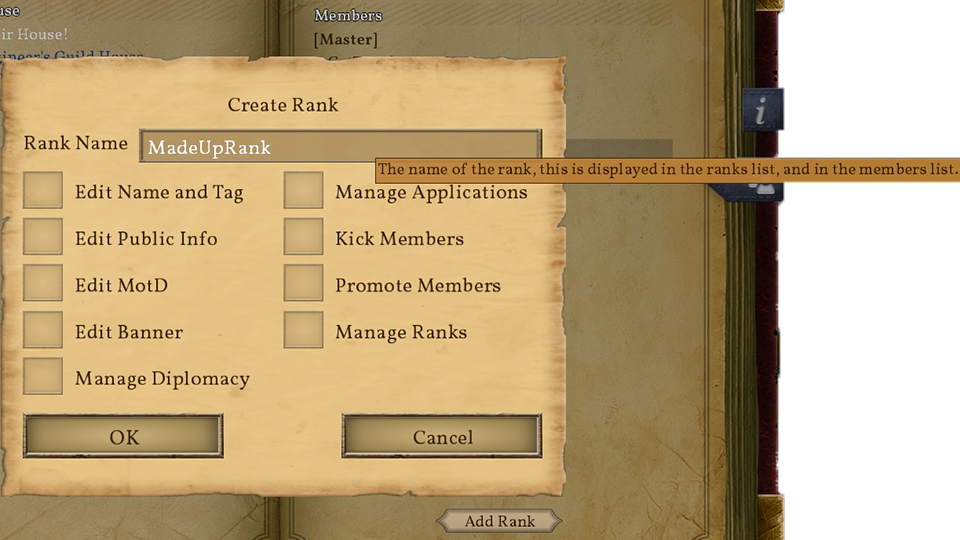
File:House 10CreateOrEditRank 3Complete.png
Promotions
File:House 11Promotions 1Promote.png
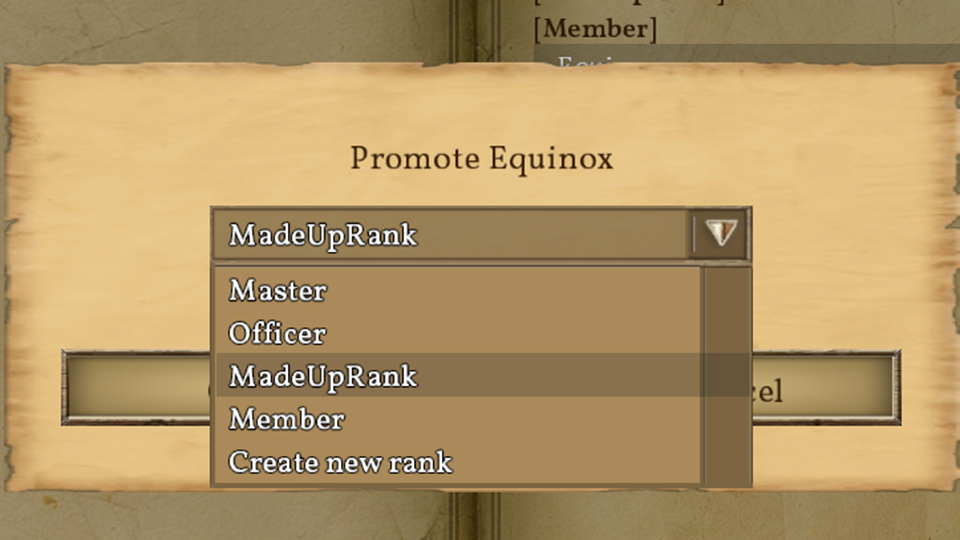
File:House 11Promotions 3Complete.png
House Administration
Leaving House as Master
File:House 12MasterLeaving 1TryToLeave.png
File:House 12MasterLeaving 2Confirm.png
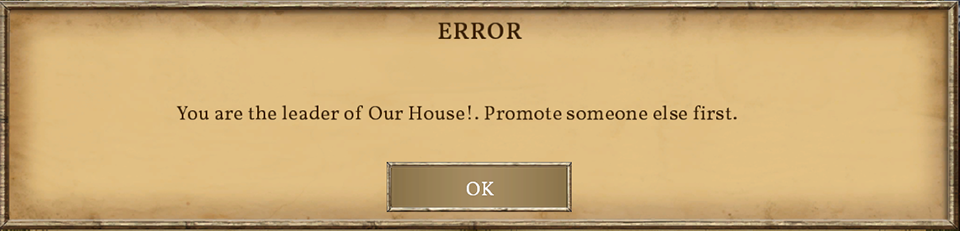
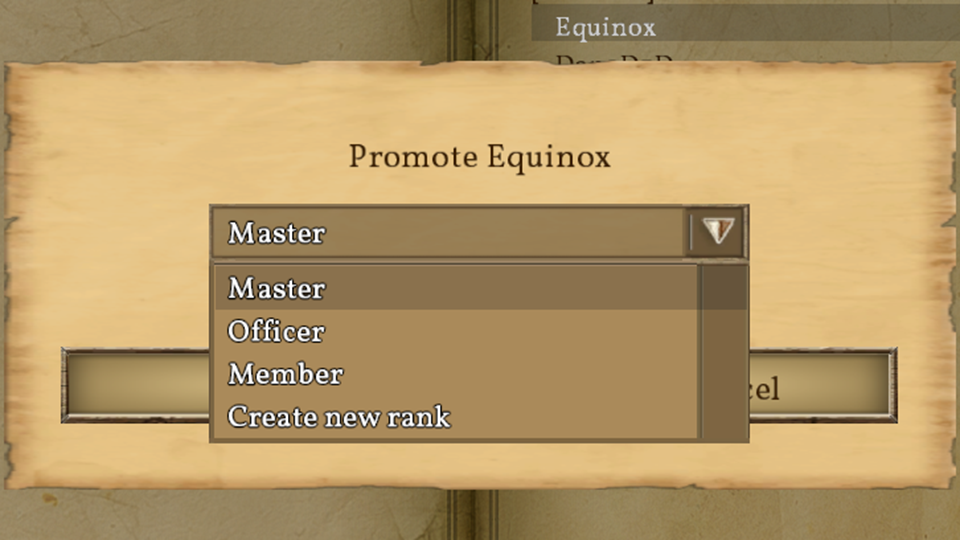
File:House 12MasterLeaving 5NotMasterAnymore.png
File:House 12MasterLeaving 1TryToLeave.png
File:House 12MasterLeaving 7Confirm.png
File:House 12MasterLeaving 8Complete.png
Promoting in Other Houses - ADMIN ONLY
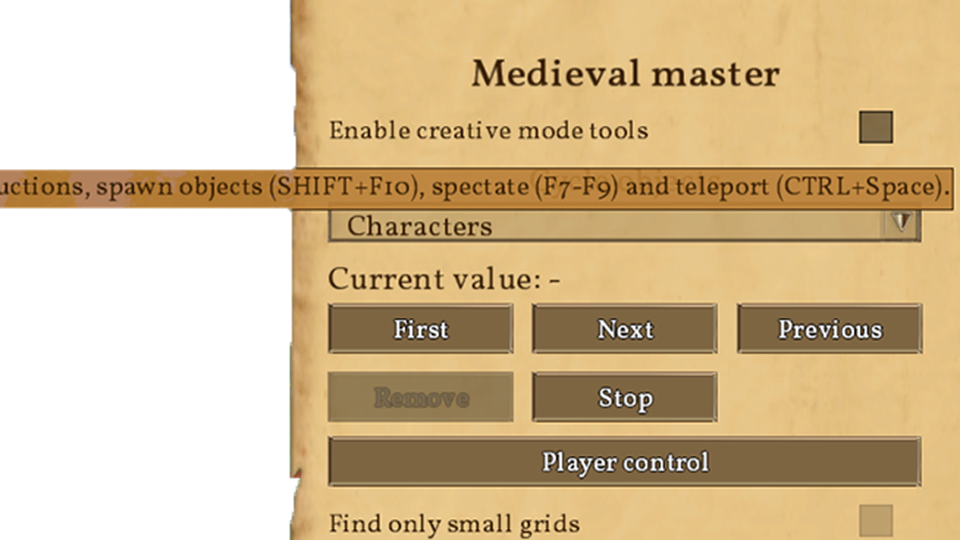
File:House 13AdminPromotion 2SelectMemberAndPromote.png
Removing Other Houses - ADMIN ONLY
File:House 14AdminMaster 1MedievalMaster.png
File:House 14AdminMaster 2LeaveOwnHouse.png
File:House 14AdminMaster 3Confirm.png
File:House 14AdminMaster 5JoinHouse.png
File:House 14AdminMaster 6Confirm.png
File:House 14AdminMaster 7JoinedNoApprovalNeeded.png
File:House 14AdminMaster 8PromoteSelfToMaster.png
File:House 14AdminMaster 9Confirm.png
File:House 14AdminMaster 10MasterOfHouse.png