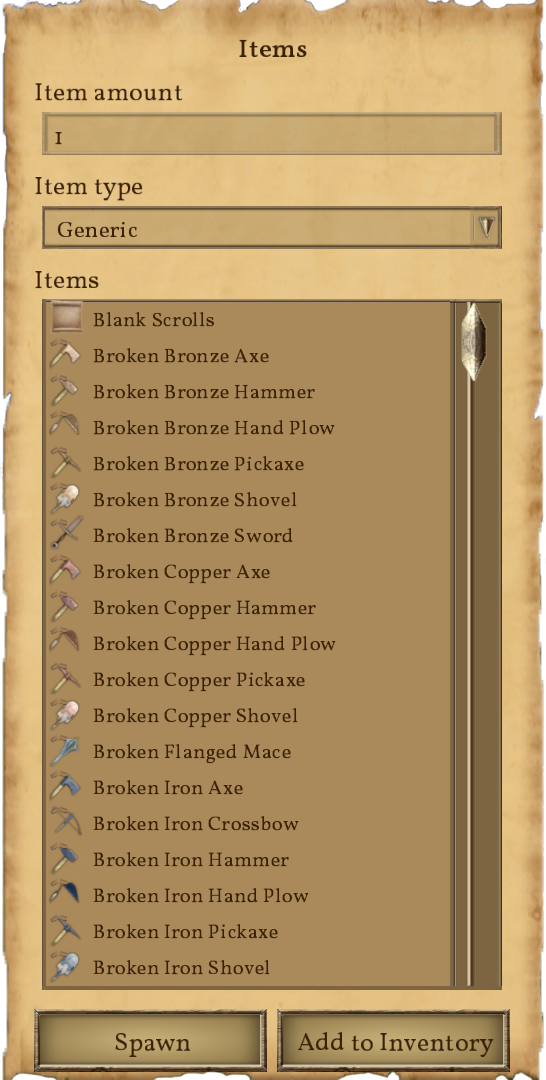Items: Difference between revisions
Jump to navigation
Jump to search
 This article is a draft. You can help Medieval Engineers Wiki by completing it. Click to edit this page
This article is a draft. You can help Medieval Engineers Wiki by completing it. Click to edit this page
CptTwinkie (talk | contribs) mNo edit summary |
CptTwinkie (talk | contribs) mNo edit summary |
||
| Line 1: | Line 1: | ||
{{draft}} | {{draft}} | ||
{{BigThumb|Items1.png}} | {{BigThumb|Items1.png}} | ||
Press {{Key|shift}}+{{Key|f10}} to open the spawn items menu. You can browse through resources, consumables, small grid blocks, tools and schematics.<br /> | |||
Set the desired amount and spawn them right in front of you by clicking on <code>'''Spawn'''</code>.<br /> | |||
If you want them to spawn directly into your inventory, double-click the item or click on <code>'''Add to inventory'''</code>.<br /> | |||
It is also possible to add items to your inventory using the general search screen (g-screen). Double-clicking an item or small block will add one full stack to your inventory. Double-clicking a large block will add all of the components required to build the block to your inventory. Items will only spawn in your inventory if you have sufficient free space to contain them. | |||
[[Category:Non-HUD Screens]] | [[Category:Non-HUD Screens]] | ||
Revision as of 14:36, 2 May 2018
 This article is a draft. You can help Medieval Engineers Wiki by completing it. Click to edit this page
This article is a draft. You can help Medieval Engineers Wiki by completing it. Click to edit this page
Press ![]() +
+![]() to open the spawn items menu. You can browse through resources, consumables, small grid blocks, tools and schematics.
to open the spawn items menu. You can browse through resources, consumables, small grid blocks, tools and schematics.
Set the desired amount and spawn them right in front of you by clicking on Spawn.
If you want them to spawn directly into your inventory, double-click the item or click on Add to inventory.
It is also possible to add items to your inventory using the general search screen (g-screen). Double-clicking an item or small block will add one full stack to your inventory. Double-clicking a large block will add all of the components required to build the block to your inventory. Items will only spawn in your inventory if you have sufficient free space to contain them.