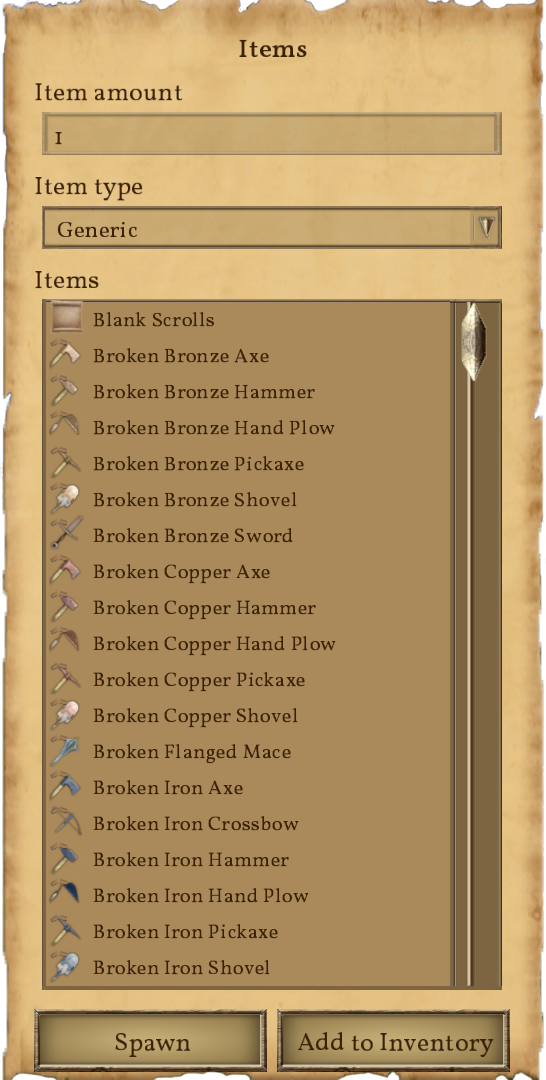Items: Difference between revisions
Jump to navigation
Jump to search
CptTwinkie (talk | contribs) mNo edit summary |
CptTwinkie (talk | contribs) mNo edit summary |
||
| (19 intermediate revisions by the same user not shown) | |||
| Line 1: | Line 1: | ||
{{ | <noinclude><!-- This page is transcluded into at least one other page. Changing the contents here will also change it in other locations. | ||
{{BigThumb|Items1.png}} | -->{{SEO|image_url=http://www.medievalengineerswiki.com/images/a/ac/Items1.png|description=The Items screen is only available in creative mode or when creative mode tools are enabled in Medieval Master. The Items screen allows you to spawn items in the game. Press Shift+Function 10 to open the Items screen where you can choose from all items in the game.}} | ||
{{BigThumb|Items1.png|Items Screen}} | |||
{{Version <!-- Do not change the version until the entire page is up-to-date --> | |||
|release=0|major=6|minor=3}} | |||
</noinclude><!-- | |||
[[Category:Non-HUD Screens]] | Smaller image for transclusion: --><includeonly>[[File:Items1.png|250px|thumb]]</includeonly><!-- | ||
-->The [[Items]] screen is only available in creative mode or when creative mode tools are enabled in [[Medieval Master]]. The Items screen allows you to [https://en.wikipedia.org/wiki/Spawning_(gaming) spawn] items in the game. Press {{Key|shift}}+{{Key|f10}} to open the Items screen where you can choose from all items in the game. | |||
====Categorization==== | |||
Items are categorized as follows: | |||
*;Generic: These are basic [[:Category:Inventory/Items|Inventory Items]]. | |||
*;Blocks: These are all of the [[:Category:Small Blocks|Small Blocks]]. | |||
*;Tools: These are [[:Category:Tools and Weapons|Tools and Weapons]]. | |||
*;Consumables: These are foods and other [[:Category:Consumables|Consumables]]. | |||
*;Schematics: These are [[:Category:Research and Quests/Schematics|Research Schematics]] that with knowledge that can be consumed to unlock items. | |||
====How to Spawn Items==== | |||
Set the desired amount and spawn them in front of the character by clicking the "Spawn" button. | |||
Alternately, click the "Add to inventory" button or use {{Key|lmb}}{{Key|lmb}} to add the item(s) to your personal inventory.<!-- | |||
Don't add blank lines at the end. | |||
--><noinclude>[[Category:Non-HUD Screens]]</noinclude> | |||
Latest revision as of 12:06, 31 August 2018
| Version: | 0.6.3 |
The Items screen is only available in creative mode or when creative mode tools are enabled in Medieval Master. The Items screen allows you to spawn items in the game. Press ![]() +
+![]() to open the Items screen where you can choose from all items in the game.
to open the Items screen where you can choose from all items in the game.
Categorization
Items are categorized as follows:
- Generic
- These are basic Inventory Items.
- Blocks
- These are all of the Small Blocks.
- Tools
- These are Tools and Weapons.
- Consumables
- These are foods and other Consumables.
- Schematics
- These are Research Schematics that with knowledge that can be consumed to unlock items.
How to Spawn Items
Set the desired amount and spawn them in front of the character by clicking the "Spawn" button.
Alternately, click the "Add to inventory" button or use ![]()
![]() to add the item(s) to your personal inventory.
to add the item(s) to your personal inventory.