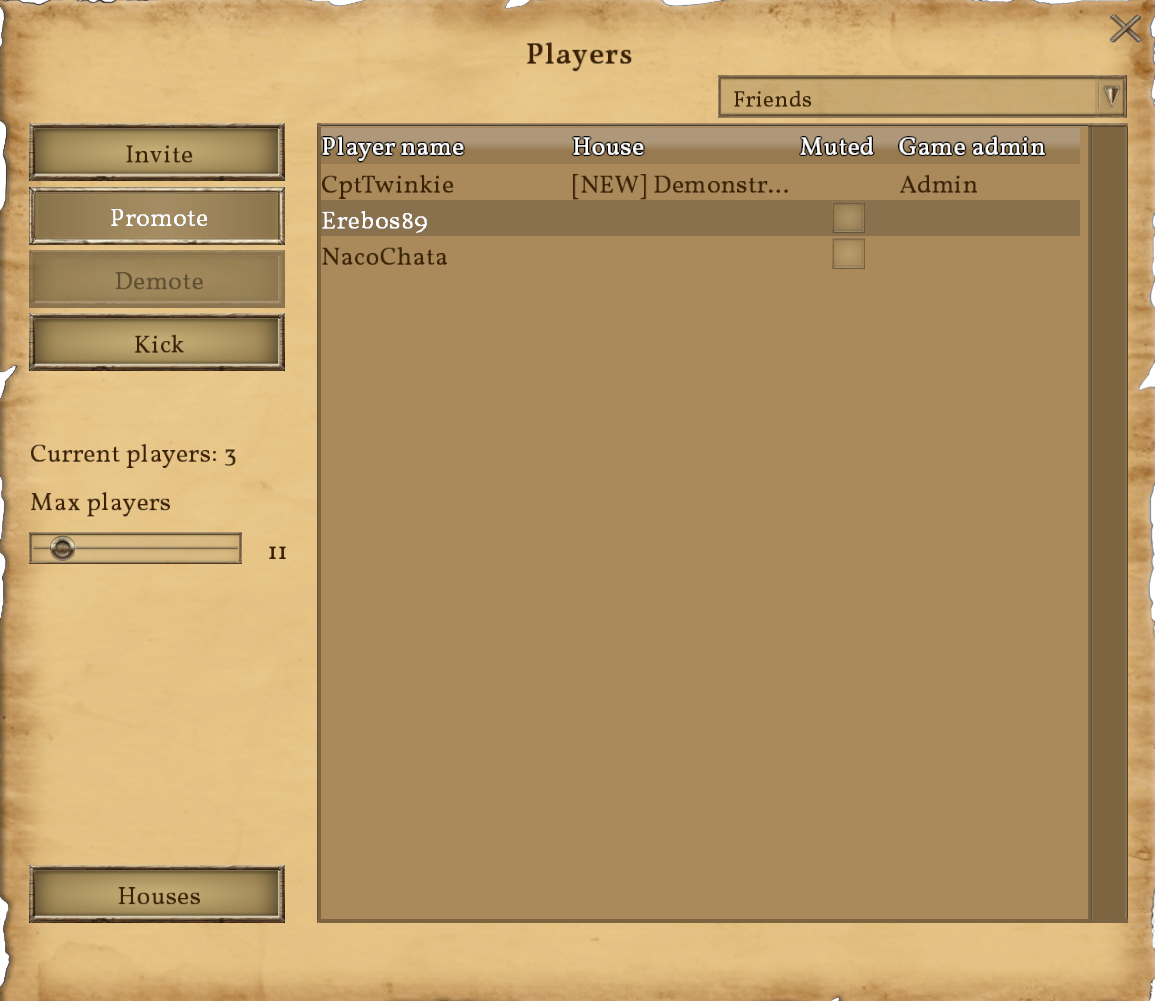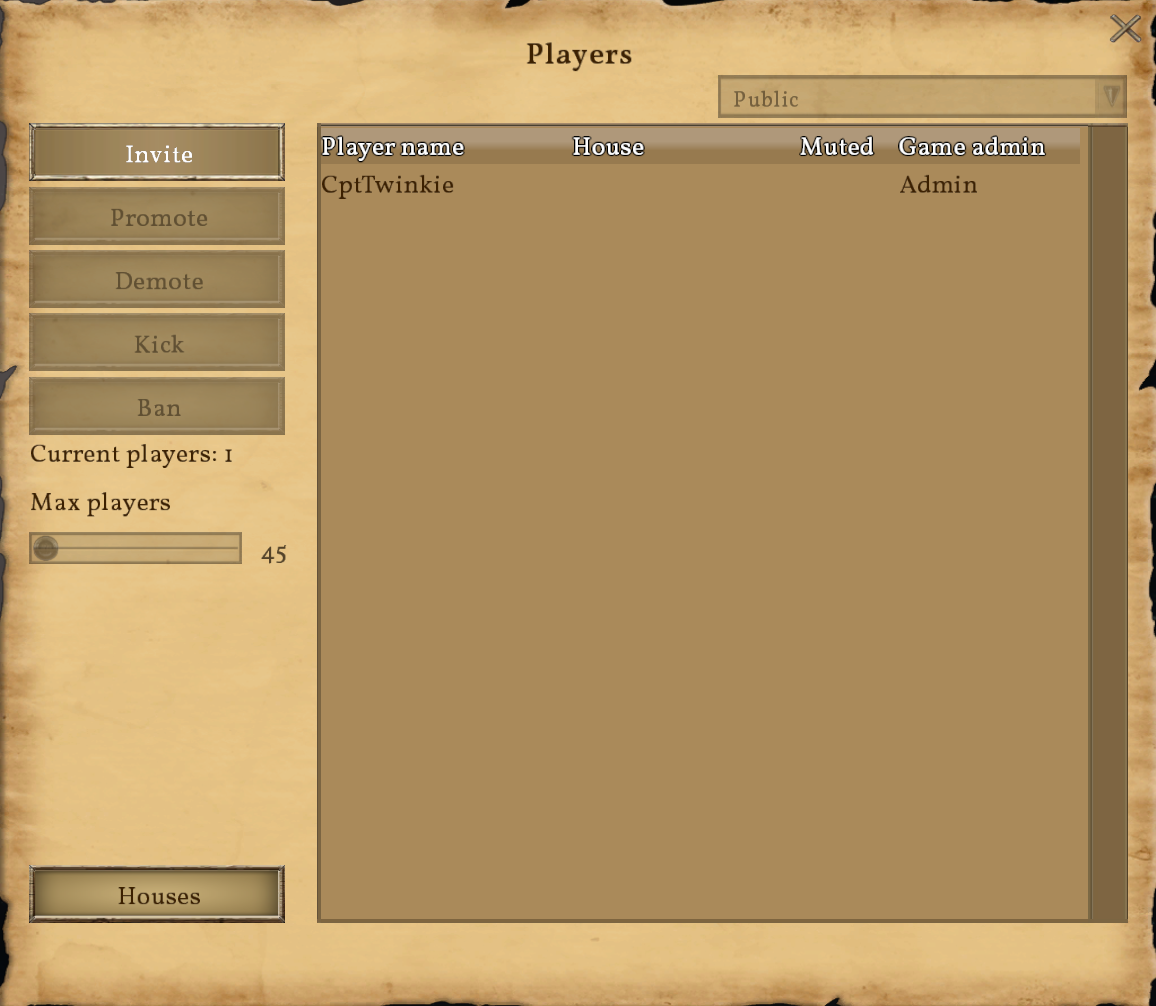Players Screen: Difference between revisions
CptTwinkie (talk | contribs) (Created page with "{{Draft}} {{No_Image}} The players screen is accessed by pressing {{Key|f3}}. It displays the list of players connected to the server and has moderator and admin options to p...") |
CptTwinkie (talk | contribs) mNo edit summary |
||
| Line 1: | Line 1: | ||
{{ | [[File:PlayersScreen.png|400px|thumb|<center>'''{{FULLPAGENAME}}'''</center>]] | ||
The players screen is accessed by pressing {{Key|f3}}. It displays the list of players connected to the server and has moderator and admin options to promote/demote, kick players, and ban players. | The players screen is accessed by pressing {{Key|f3}} in multiplayer enabled worlds. It displays the list of players connected to the server and has moderator and admin options to promote/demote, kick players, and ban players. | ||
==World Settings== | |||
There are two settings on the players screen that can be used to configure multiplayer options for the world. | |||
===Accessibility=== | |||
Set the online mode for the world | |||
;Private: Doesn't allow others to join. Use this for invitation-only games. | |||
;Friends: Allows only players on your Steam friends list to join. | |||
;Public: Allow anyone to join. | |||
===Max Players=== | |||
Sets the maximum number of players allowed to join the world. This only affects joining, so if you set the number lower than the current number of players it will only prevent more players from joining. Once the maximum is reached, your game will still have the same accessibility but, when they try to join, players will be told the server is full. | |||
==Invite== | |||
This will open a Steam invite list where you can invite any of your friends to join the current game. Your friends will receive the invitation on Steam according to their invitation preferences. They will be able to join your game by clicking on the invite. | |||
==Promote / Demote Player== | |||
Admins can promote other players to be a moderator. Admins can demote moderators back to normal players. | |||
What is an admin? In a hosted multiplayer game (game client is server), the player hosting the game is the only admin. On a dedicated server, admins can be added to a list in the server configurator or the MedievalEngineers-Dedicated.cfg. Admins and moderators have access to [[Medieval Master]] and all creative mode tools that come with it. Admins can also add themselves to any house and promote / demote themselves and others within the house. This is how a new house leader can be created if the house founder leaves the house. | |||
==Kick Player== | |||
This removes the selected player from the world immediately. | |||
==Ban Player (DS ONLY)== | |||
[[File:PlayersScreen2.png|400px|thumb|<center>DS Players Screen</center>]] | |||
It is possible to remove a player permanently from a dedicated server by using the ban button. Banned players are added to a list that can be edited using the server configurator or the MedievalEngineers-Dedicated.cfg. | |||
[[Category:Multiplayer]] | [[Category:Multiplayer]] | ||
Revision as of 15:22, 27 April 2018
The players screen is accessed by pressing ![]() in multiplayer enabled worlds. It displays the list of players connected to the server and has moderator and admin options to promote/demote, kick players, and ban players.
in multiplayer enabled worlds. It displays the list of players connected to the server and has moderator and admin options to promote/demote, kick players, and ban players.
World Settings
There are two settings on the players screen that can be used to configure multiplayer options for the world.
Accessibility
Set the online mode for the world
- Private
- Doesn't allow others to join. Use this for invitation-only games.
- Friends
- Allows only players on your Steam friends list to join.
- Public
- Allow anyone to join.
Max Players
Sets the maximum number of players allowed to join the world. This only affects joining, so if you set the number lower than the current number of players it will only prevent more players from joining. Once the maximum is reached, your game will still have the same accessibility but, when they try to join, players will be told the server is full.
Invite
This will open a Steam invite list where you can invite any of your friends to join the current game. Your friends will receive the invitation on Steam according to their invitation preferences. They will be able to join your game by clicking on the invite.
Promote / Demote Player
Admins can promote other players to be a moderator. Admins can demote moderators back to normal players.
What is an admin? In a hosted multiplayer game (game client is server), the player hosting the game is the only admin. On a dedicated server, admins can be added to a list in the server configurator or the MedievalEngineers-Dedicated.cfg. Admins and moderators have access to Medieval Master and all creative mode tools that come with it. Admins can also add themselves to any house and promote / demote themselves and others within the house. This is how a new house leader can be created if the house founder leaves the house.
Kick Player
This removes the selected player from the world immediately.
Ban Player (DS ONLY)
It is possible to remove a player permanently from a dedicated server by using the ban button. Banned players are added to a list that can be edited using the server configurator or the MedievalEngineers-Dedicated.cfg.