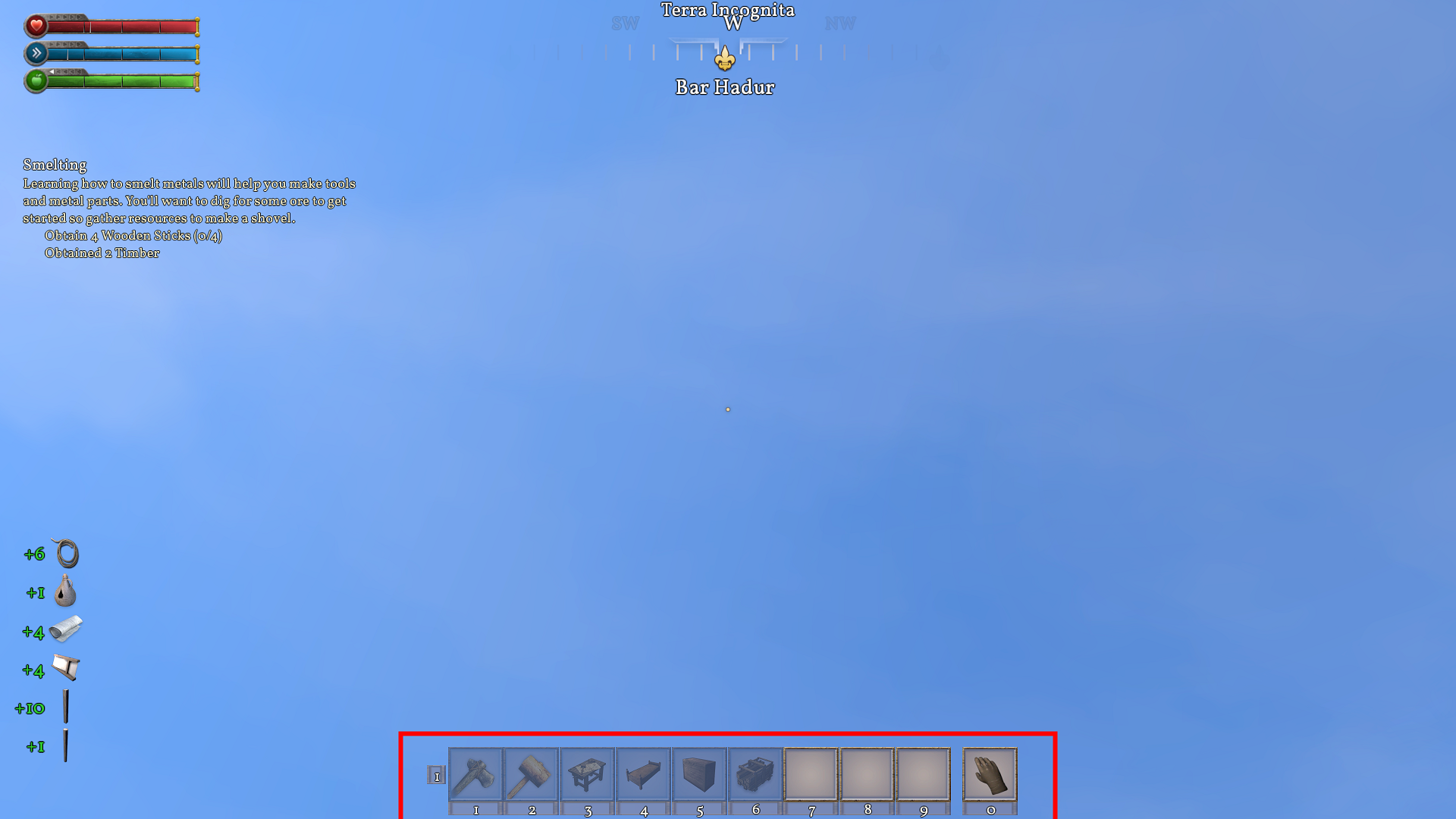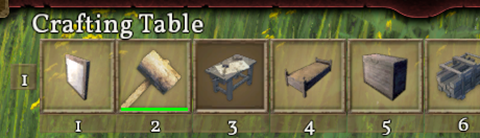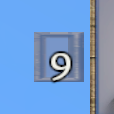Toolbar
 This article is a draft. You can help Medieval Engineers Wiki by completing it. Click to edit this page
This article is a draft. You can help Medieval Engineers Wiki by completing it. Click to edit this page
Adding and Removing Items
Items can be added, removed, and organized on the toolbar in a few ways. These include drag and drop, double-click, and right-click. Drag and drop is the most intuitive. Although it is not the fastest method it works in all cases. Players simply interact with the Toolbar, General Search, and Inventory by using the mouse to drag icons to the toolbar and drop them into a slot. Items can be rearranged on the toolbar using the same technique. Double-clicking on items will also add them to the toolbar. This interaction is a little less intuitive as the items are added to the first free slot on the current toolbar. If no free slot is available, the first selected slot is used. If no slot is selected then slot 1 is used. This method is inconsistent in inventories, where double-clicking results in an attempt to transfer the inventory item to another inventory. The final method is right-clicking on items to add them to the toolbar. This is the fastest method but is subject to a different caveat in its behavior. Right-clicking a consumable item will result in an attempt to consume or activate it rather than adding it to the toolbar. However, inventory items can be added by right-clicking, unlike double-clicking. Right-clicking adds items in the same order that double-clicking does.
Items can be removed from the toolbar by double-clicking or right-clicking. These both have the same behavior, giving right-clicking the speed advantage.