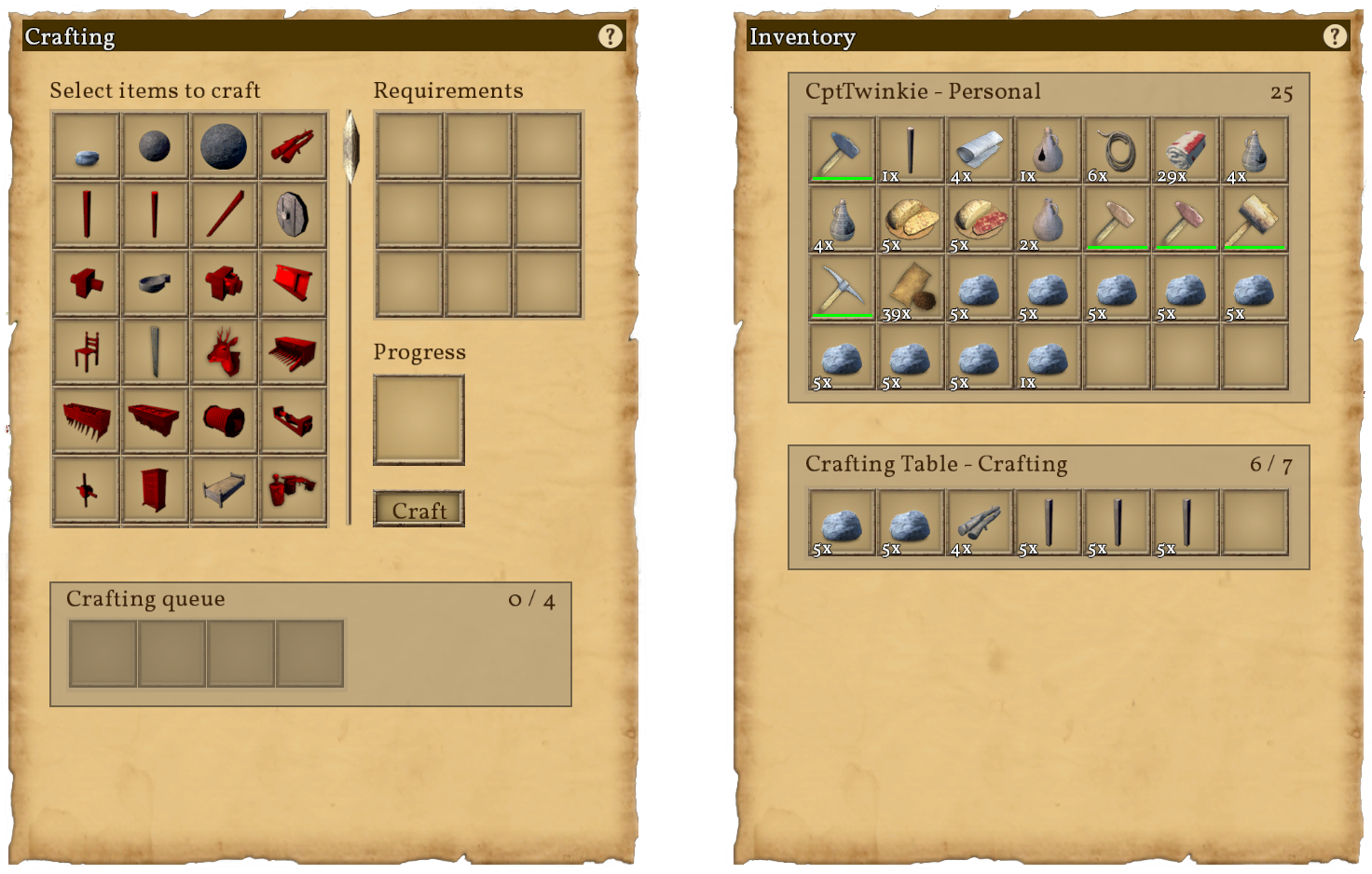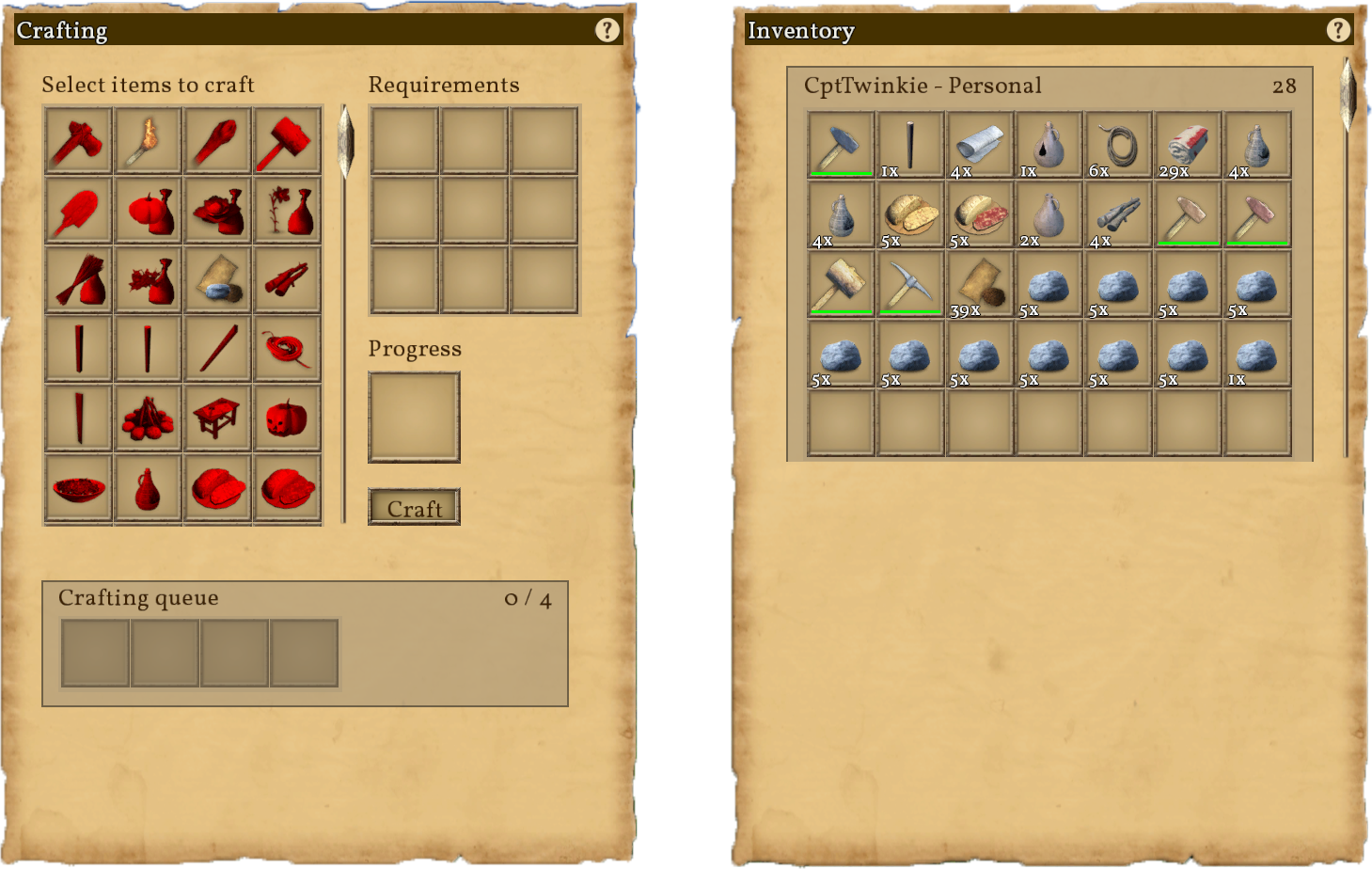Inventory and Crafting: Difference between revisions
CptTwinkie (talk | contribs) mNo edit summary |
CptTwinkie (talk | contribs) mNo edit summary |
||
| Line 1: | Line 1: | ||
{{Draft}} | {{Draft}} | ||
{{BigThumb|Inventory1.png|External Inventory of {{Small_Image_Link|WoodChest.png|Small Chest}}}} | {{BigThumb|Inventory1.png|External Inventory of {{Small_Image_Link|WoodChest.png|Small Chest}}}} | ||
[[Inventory and Crafting]] are part of a single whole in Medieval Engineers. Crafting cannot work without an inventory and so the interface is shared between them. In a technical sense, inventory works as a container with a number of slots. These slots can be filled with "inventory items" or ''stacks'' of inventory items. What exactly defines an inventory item and whether or not it stacks is more of a technical matter suited to modding than to how to use inventory. In a practical sense, nearly everything can be placed in inventory or broken down into something that can. [[:Category:Large Blocks|Large Blocks]], large trees, and the ground itself are examples of things that cannot be placed into inventory without modifying them in some way.<br /> | |||
[[Inventory and Crafting]] are part of a single whole in Medieval Engineers. Crafting cannot work without an inventory and so the interface is shared between them. In a technical sense, inventory works as a container with a number of slots. These slots can be filled with "inventory items" or ''stacks'' of inventory items. What exactly defines an inventory item and whether or not it stacks is more of a technical matter suited to modding than to how to use inventory. In a practical sense, nearly everything can be placed in inventory or broken down into something that can. [[:Category:Large Blocks|Large Blocks]], large trees, and the ground itself are examples of things that cannot be placed into inventory without modifying them in some way. <br /> | |||
Items that can go into inventory can be picked up by aiming at them and pressing or holding {{Key|f}}. For most loose items, pressing {{Key|f}} will pick them up. For items attached to things, holding {{Key|f}} is usually required. These actions are not uniform for both technical and gameplay reasons. If you build a cart, you don't want to destroy it by accidentally tapping the wrong key. | Items that can go into inventory can be picked up by aiming at them and pressing or holding {{Key|f}}. For most loose items, pressing {{Key|f}} will pick them up. For items attached to things, holding {{Key|f}} is usually required. These actions are not uniform for both technical and gameplay reasons. If you build a cart, you don't want to destroy it by accidentally tapping the wrong key.<br /> | ||
Crafting, in the simplest terms, is a method of turning inventory items into other inventory items. Which items can be turned into other items is limited by which crafting recipes you have [[Research]]ed and unlocked in your world. Crafting recipes are tied to specific [[:Category:Crafting/Blocks|Crafting Stations]] (blocks that craft items) or to the [[Character]] directly. | Crafting, in the simplest terms, is a method of turning inventory items into other inventory items. Which items can be turned into other items is limited by which crafting recipes you have [[Research]]ed and unlocked in your world. Crafting recipes are tied to specific [[:Category:Crafting/Blocks|Crafting Stations]] (blocks that craft items) or to the [[Character]] directly. | ||
==External Inventory== | ==External Inventory== | ||
<!-- keys, view, transfer --> | <!-- keys, view, transfer --> | ||
<div style="text-align: justify;"></div> | <div style="text-align: justify;">In addition to the personal inventory of the character, there are also external inventories. These exist for certain [[:Category:Inventory|inventory blocks]] and [[:Category:Characters and NPCs|NPCs]]. External inventories can be accessed by aiming at the block or NPC with the inventory and pressing {{Key|f}}. Usually, the block or NPC will have a highlight when you aim at it indicating that it is interactive.<br /> | ||
When you access an external inventory you will see both your personal inventory in addition to the external inventory that you have accessed. You can transfer items between inventories using a few methods. The first and simplest method is by dragging items from one inventory to the other. This puts the item exactly where you drop it. You can also transfer items by double-clicking ({{Key|lmb}}{{Key|lmb}}) on them. This put them in the first stack of like items, assuming it's not full, or in the first open slot available. This method is also not very complicated but it does have some drawbacks in crafting inventories. | |||
There are other transfer options using modifier keys: | |||
{{Key|shift}} + {{Key|lmb}}: Move all items of selected type to the next inventory. | |||
{{Key|control}} + {{Key|lmb}}: Move half of the item stack to the next inventory. | |||
{{Key|alt}} + {{Key|lmb}}: Move one item from stack to the next inventory. | |||
{{Key|rmb}} drag: Move half of the item stack. | |||
{{Key|control}} + {{Key|rmb}} drag: Drag an item and enter the amount to move. | |||
These can be viewed at any time in the game by clicking the "?" symbol in an inventory screen. | |||
Items can be dropped on the ground from the inventory using the [[File:Inventory4.png|20px|frameless]] drop button. Either drag the item to the button or select the item and click the button.</div> | |||
| Line 17: | Line 35: | ||
{{BigThumb|Inventory2.png|Personal Inventory and Crafting Screen}} | {{BigThumb|Inventory2.png|Personal Inventory and Crafting Screen}} | ||
<!-- how to craft --> | <!-- how to craft --> | ||
<div style="text-align: justify;"></div> | <div style="text-align: justify;"> | ||
<!-- | |||
Crafting Controls | |||
Double-click recipe: Add recipe to queue. | |||
Ctrl + double-click: Add recipe to queue 5 times. | |||
Shift + double-click: Add recipe to queue 10 times. | |||
Shift + Ctrl + double-click: Add recipe to queue 15 times. | |||
These modifiers also work for the craft button. | |||
Right-click crafting progress bar: Cancel current craft. | |||
Right-click production queue: Remove whole item from production queue. | |||
Alt + right-click production queue: Remove one item from production queue. | |||
These can be viewed at any time in the game by clicking the "?" symbol in a crafting screen. --></div> | |||
Revision as of 12:35, 3 May 2018
 This article is a draft. You can help Medieval Engineers Wiki by completing it. Click to edit this page
This article is a draft. You can help Medieval Engineers Wiki by completing it. Click to edit this page
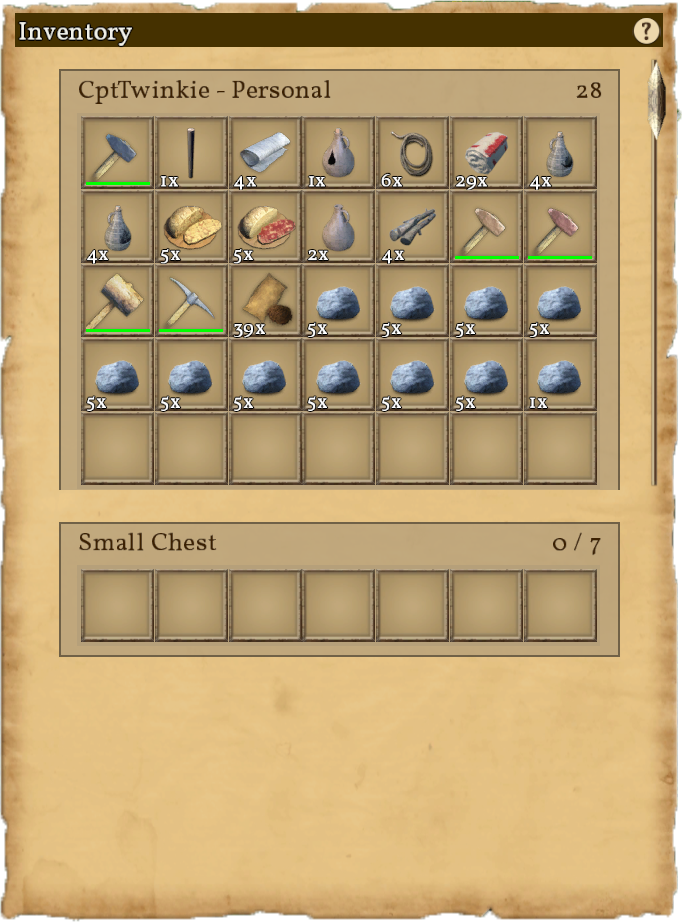
Inventory and Crafting are part of a single whole in Medieval Engineers. Crafting cannot work without an inventory and so the interface is shared between them. In a technical sense, inventory works as a container with a number of slots. These slots can be filled with "inventory items" or stacks of inventory items. What exactly defines an inventory item and whether or not it stacks is more of a technical matter suited to modding than to how to use inventory. In a practical sense, nearly everything can be placed in inventory or broken down into something that can. Large Blocks, large trees, and the ground itself are examples of things that cannot be placed into inventory without modifying them in some way.
Items that can go into inventory can be picked up by aiming at them and pressing or holding ![]() . For most loose items, pressing
. For most loose items, pressing ![]() will pick them up. For items attached to things, holding
will pick them up. For items attached to things, holding ![]() is usually required. These actions are not uniform for both technical and gameplay reasons. If you build a cart, you don't want to destroy it by accidentally tapping the wrong key.
is usually required. These actions are not uniform for both technical and gameplay reasons. If you build a cart, you don't want to destroy it by accidentally tapping the wrong key.
Crafting, in the simplest terms, is a method of turning inventory items into other inventory items. Which items can be turned into other items is limited by which crafting recipes you have Researched and unlocked in your world. Crafting recipes are tied to specific Crafting Stations (blocks that craft items) or to the Character directly.
External Inventory
When you access an external inventory you will see both your personal inventory in addition to the external inventory that you have accessed. You can transfer items between inventories using a few methods. The first and simplest method is by dragging items from one inventory to the other. This puts the item exactly where you drop it. You can also transfer items by double-clicking (![]()
![]() ) on them. This put them in the first stack of like items, assuming it's not full, or in the first open slot available. This method is also not very complicated but it does have some drawbacks in crafting inventories.
) on them. This put them in the first stack of like items, assuming it's not full, or in the first open slot available. This method is also not very complicated but it does have some drawbacks in crafting inventories.
There are other transfer options using modifier keys:
![]() +
+ ![]() : Move all items of selected type to the next inventory.
: Move all items of selected type to the next inventory.
![]() +
+ ![]() : Move half of the item stack to the next inventory.
: Move half of the item stack to the next inventory.
![]() +
+ ![]() : Move one item from stack to the next inventory.
: Move one item from stack to the next inventory.
![]() drag: Move half of the item stack.
drag: Move half of the item stack.
![]() +
+ ![]() drag: Drag an item and enter the amount to move.
drag: Drag an item and enter the amount to move.
These can be viewed at any time in the game by clicking the "?" symbol in an inventory screen.
Personal Inventory and Crafting
External Inventory and Crafting